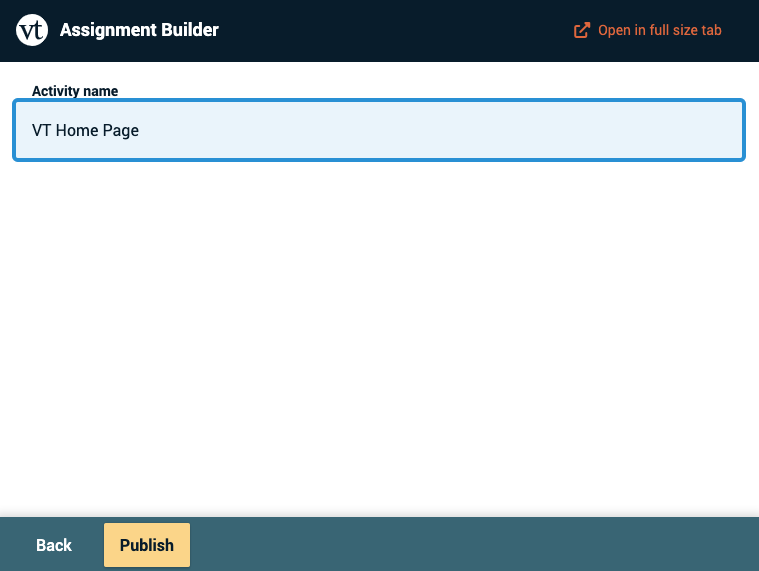Non-graded activities
There are three types of VoiceThread activity that do not tie into the course gradebook, and those are the ones detailed on this page. If you want to create a graded activity instead, please visit the instructor support page and select the type of assignment you want to set up.
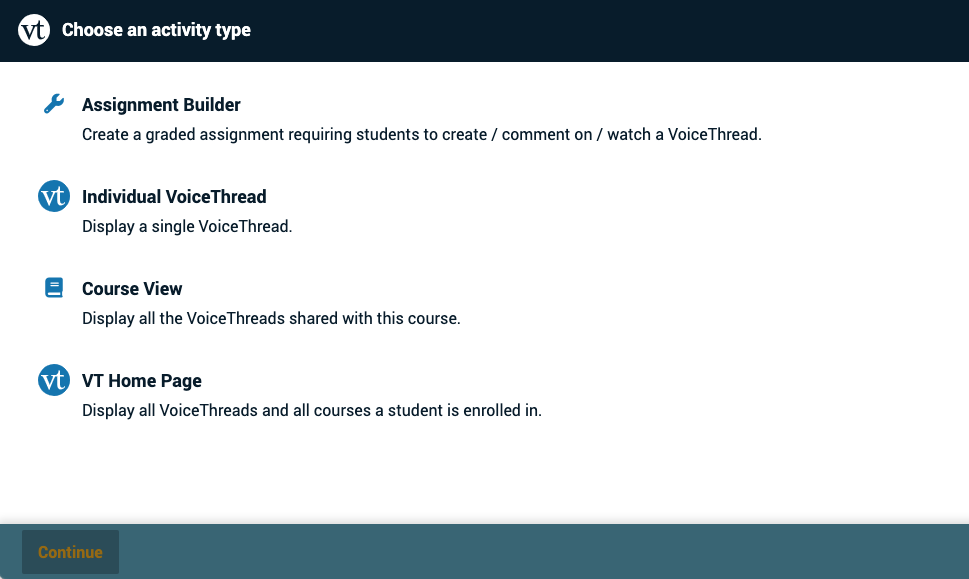
Individual VoiceThread
Display any VoiceThread that you have created. When students click on the link, they’ll see just this one VoiceThread.
This option is the best way to create a VoiceThread discussion board or lecture. Students will not need to look through a collection of VoiceThreads to find the correct one; they will be taken straight to it.

To build an Individual VoiceThread activity:
- Click on “Individual VoiceThread”.
- If you have already created the VoiceThread you want to use, click on it in the list that appears, and then click “Continue” at the bottom of the page. If you haven’t yet created the VoiceThread you want to use, click on “Create a new VoiceThread” near the top-right corner, and proceed with uploading your slides.
- Click the yellow “Continue” button at the bottom of the page to go to the thread editing step.
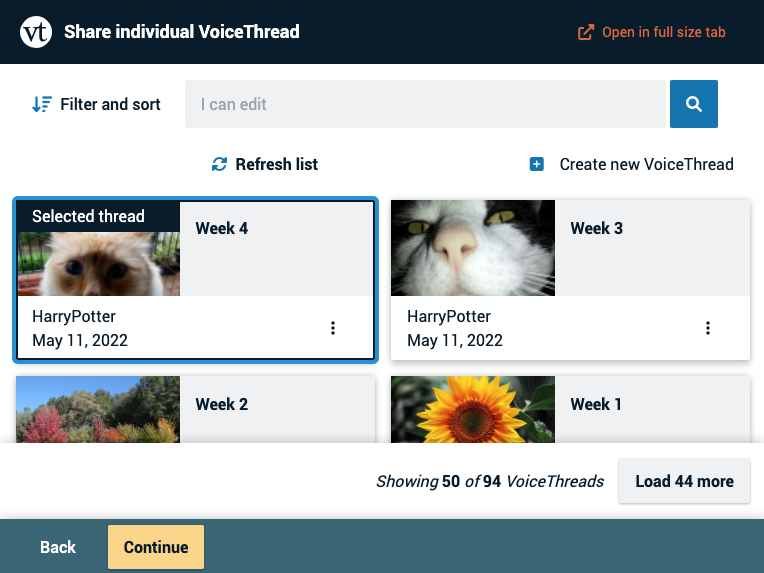
- Add, rearrange, or delete any slides as needed.
- Click the yellow “Continue” button at the bottom of the page to go to the commenting step.
- Record any additional comments you’d like to include on this thread.
- Click the yellow “Continue” button at the bottom of the page to go the the titling step.
- Enter a title for this activity.
- Click the yellow “Publish” button a the bottom of the page.

Course view
Display the collection of all individual VoiceThreads that have been shared with your course and all graded assignments that have been set. This is a good option for allowing students to see all coursework at a glance and review past assignments.
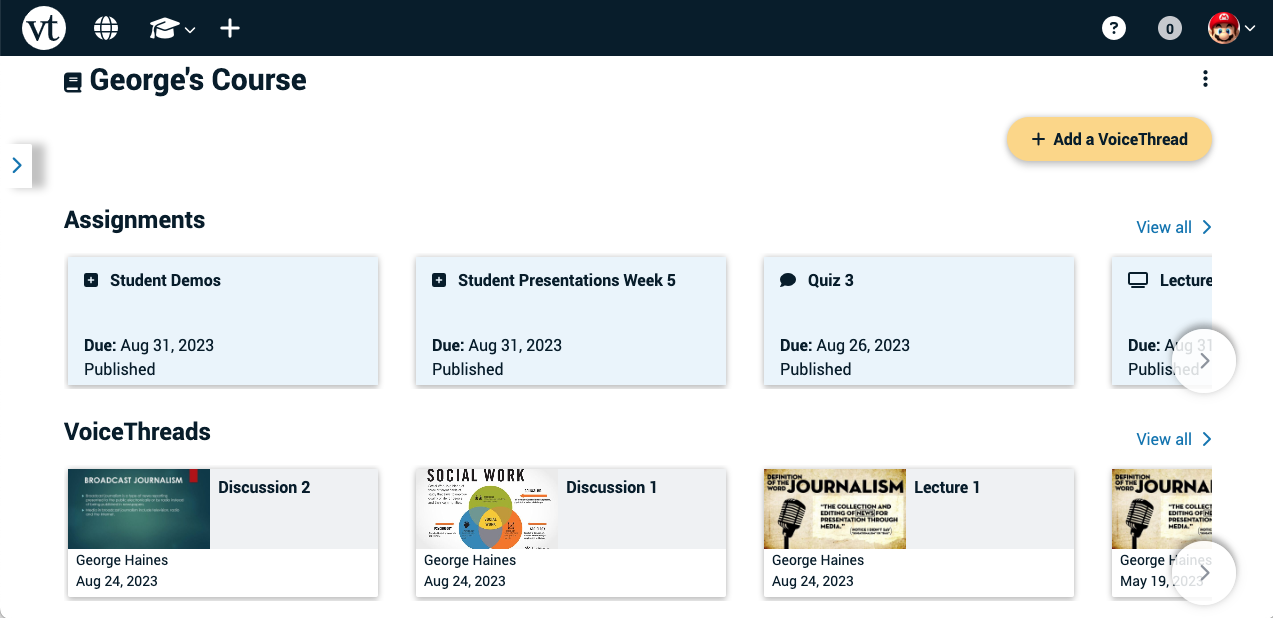
All assignments are listed at the top of the page, and all individual VoiceThreads are listed beneath the assignments. Students can also click on “View all” to the right of either section to see only on category or the other.
To build a Course view link:
- Click on “Course view”.
- Enter a title for this activity.
- Click the yellow “Publish” button a the bottom of the page.
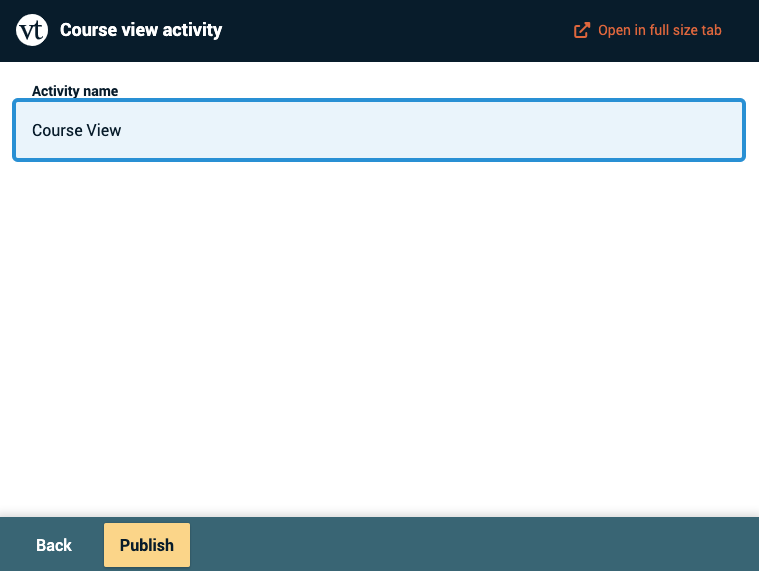
Home page
Display all of a student’s VoiceThread content in a single view. This includes all VoiceThreads and all courses that belong to them.
This option is useful if you want to create a simple portal into VoiceThread without directing students to any specific content.
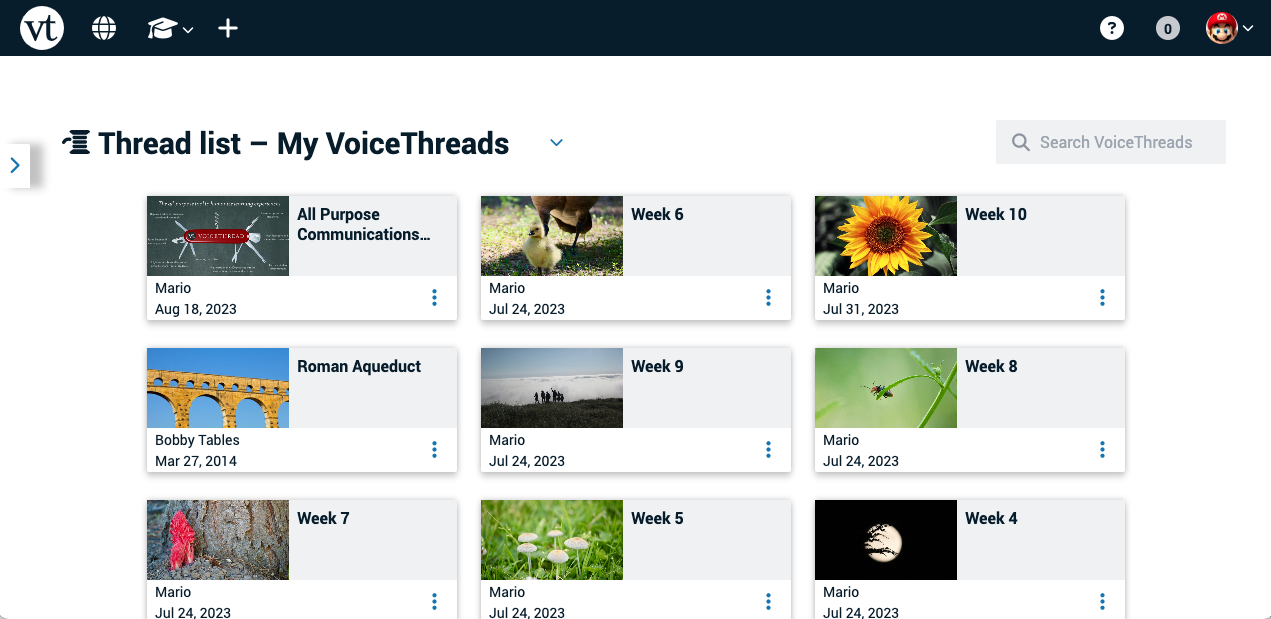
To build a home page link:
- Click on “VT Home Page”.
- Enter a title for this activity.
- Click the yellow “Publish” button a the bottom of the page.